Please read carefully, there is a lot of important information to make a smooth transition !
While you can do all of this on a smart phone, it is probably a good idea to do this on a PC/Laptop the first time around!!!!!
Best way to do it is to read this page on your smart phone while doing the setup on your laptop. If this is not a hint, I don’t know what is!
This is going to be overkill for some and just enough for others…
This page is a temporary page and is only here to guide you during the transition from a manual process to a more automated process for APL membership renewal and event registration.
This page will disappear after everyone has renewed their annual membership!
What you need to know prior to doing anything:
- As a current APL member, you already have a user profile in the database of this system.
- The membership list has been preloaded from the available APL list.
- There is a password associated with your user profile, but it is not usable. You will change it prior to doing anything else.
Your Username is your first name with the exception of a few people where it is your first name followed by the first letter of your last name.
Here are the exceptions. There are 2 Lucs 2 Erics and 2 Claudes so the following members have the extra letter in the username.
| CLAUDEL | CLAUDE LESELLIER |
| ERICG | ERIC GALINIER |
| LUCV | LUC VACHON |
Once you are a full fledge member of this site, you will be able to log in using your user name or your email address in the username field plus your password.
Time to make it happen: Keep reading and do the actions shown in the light blue prompts in the order shown!
Do First: change your password
ACTION 1: Click on “Log In” on the main menu, the following page will be served.
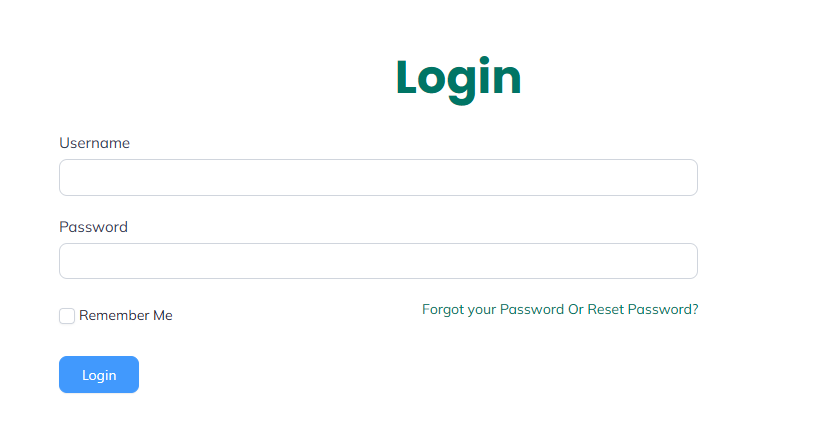
ACTION 2: Click on “Forgot your password or reset password”, the following page will be served.
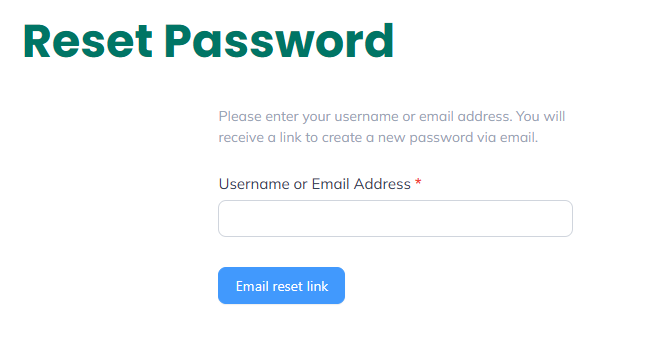
ACTION 3: Type in your user name or email address and click on “Email reset link”.
ACTION 4: Check your email for the following message and open it:

If you do not find it at first, check your spam folder. Some of these emails have gone to Spam folders during initial testiing.
If you are unable to receive a password reset email by using your username try with your email address. If both attempts fail, your email address in the database may be invalid. Contact me so we can validate your email address, Andre 404-403-9330.
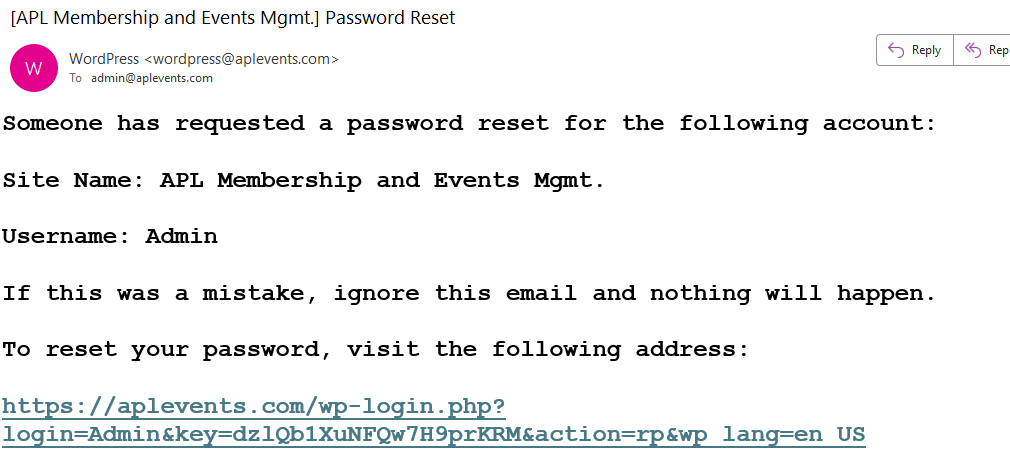
ACTION 5: Click on the link within the email message. The following page will be served on the website.
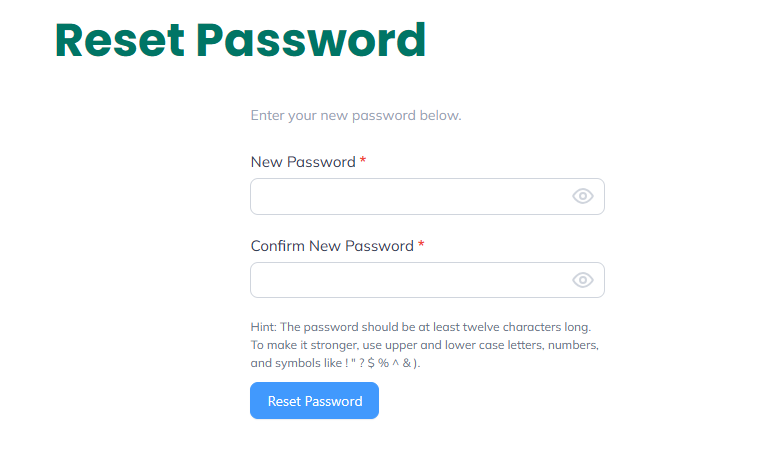
ACTION 6: Type in your new password and click on “Reset Password”
ACTION 7: After a successful password reset, login and click on the “liability Waiver” menu option and read the page, or not.
Do Next: Verify your profile info and renew your membership
ACTION 8: Click on “My Profile” sub-menu option under the “Members” menu option.
This is where you will verify that your profile detail is correct.
From this screen you can change anything except your username and your password. The username cannot be changed, the password can be changed as you just did.
This is where you select your membership level and where you pay for your yearly renewal with a credit card.
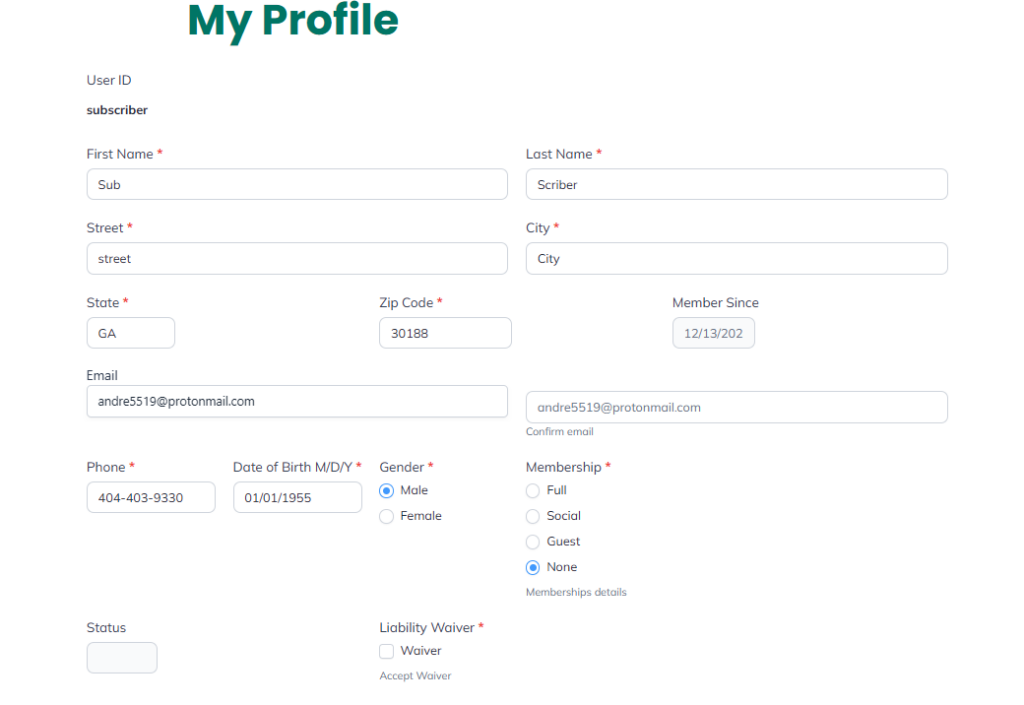
Notice that the Status field is blank…
ACTION 9: Hover over Accept Waiver and Membership details for more details. Click on the waiver box, it will show the submit button.
Select your membership level to show the $ amount that will be charged to your credit card.
Click on “Pay now” to bring up the CC payment box.
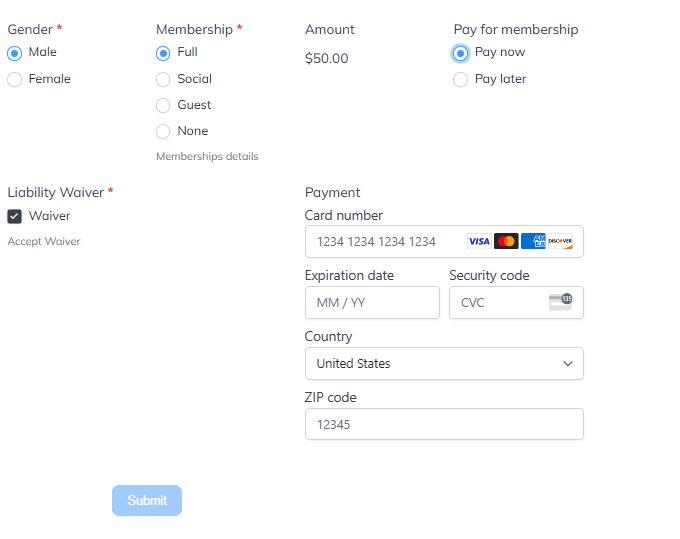
ACTION 10: Enter your credit card information and verify your email address by typing over it on the confirm entry field
ACTION 11: Click “Submit”
Do not leave the page until the payment has completed.
ACTION 12: After successful payment go back to My Profile and verify that all information is correct and notice that the Status field now shows “Active”.
A receipt will be emailed to you, if you request it. Contact Pascale Galinier or myself for that.